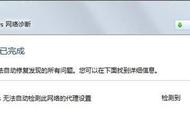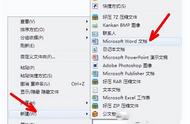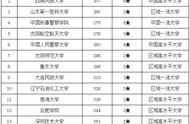shell 原意是“外壳”,与 kernel(内核)相对应,比喻内核外的一层,是用户和内核沟通的桥梁。shell 有很多种,国内通常使用 bash。
第一个 shell 脚本创建 hello-world.sh 文件,内容如下:
test11@pjl:~/tmp$ vim hello-world.sh
#!/bin/bash
echo 'hello world'
第一行指定 SHELL 的类型:
test11@pjl:~/tmp$ echo $SHELL
/bin/bash
Tip:通常约定以 sh 结尾。提前剧透:
test11@pjl:~/tmp$ sh hello-world.xx
hello world
执行 sh 文件,提示权限不够:
test11@pjl:~/tmp$ ./hello-world.sh
-bash: ./hello-world.sh: 权限不够
test11@pjl:~/tmp$ ll
-rw-rw-r-- 1 test11 test11 31 6月 17 16:18 hello-world.sh
增加可执行权限:
test11@pjl:~/tmp$ chmod u x hello-world.sh
test11@pjl:~/tmp$ ll
# hello-world.sh 变绿了
-rwxrw-r-- 1 test11 test11 31 6月 17 16:18 hello-world.sh*
使用相对路径方式再次执行即可:
test11@pjl:~/tmp$ ./hello-world.sh
hello world
也可以使用绝对路径执行:
test11@pjl:~/tmp$ /home/test11/tmp/hello-world.sh
hello world
通过 sh xx.sh 无需可执行权限也可以执行。
Tip:下文还会使用 bash xx.sh 的执行方式。
首先删除可执行权限:
test11@pjl:~/tmp$ chmod u-x hello-world.sh
test11@pjl:~/tmp$ ll
总用量 20
-rw-rw-r-- 1 test11 test11 31 6月 17 16:18 hello-world.sh
test11@pjl:~/tmp$ sh hello-world.sh
hello world
shell 注释
- 单行注释:# 内容
- 多行注释:
:<<!
内容1
内容2
...
内容N
!
变量系统变量
例如 $SHELL 就是系统变量:
test11@pjl:~/tmp$ echo $SHELL
/bin/bash
可以通过 set 查看系统变量。例如过滤 SHELL 系统变量:
test11@pjl:~/tmp$ set |more |grep SHELL
SHELL=/bin/bash
SHELLOPTS=braceexpand:emacs:hashall:histexpand:history:interactive-comments:monitor
自定义变量
定义变量age并输出:
test11@pjl:~/tmp$ vim demo.sh
test11@pjl:~/tmp$ sh demo.sh
age=18
age=18
内容如下:
test11@pjl:~/tmp$ cat demo.sh
#!/bin/bash
age=18
echo age=$age
echo "age=$age"
注:1. 定义变量不要在等号前后加空格;2. 使用变量要使用 $;3. 最后两行输出效果相同
# `age=18` 改为 `age= 18`
test11@pjl:~/tmp$ sh demo.sh
demo.sh: 2: 18: not found
age=
age=
使用 unset 可以销毁变量。请看示例:
test11@pjl:~/tmp$ vim demo.sh
test11@pjl:~/tmp$ sh demo.sh
age=18
age=
# 脚本内容
test11@pjl:~/tmp$ cat demo.sh
#!/bin/bash
age=18
echo age=$age
unset age
echo age=$age
注:销毁变量 age 后再使用该变量,没有报错。
通过 readonly 定义静态变量,不能 unset。请看示例:
test11@pjl:~/tmp$ vim demo.sh
test11@pjl:~/tmp$ sh demo.sh
age=18
demo.sh: 4: unset: age: is read only
test11@pjl:~/tmp$ cat demo.sh
#!/bin/bash
readonly age=18
echo age=$age
unset age
变量定义规则:
- 字母数字下划线,不能以数字开头
- 等号两侧不能有空格
- 变量名习惯大写
可以将命令运行结果赋予变量。请看示例:
命令 date:
test11@pjl:~/tmp$ date
2022年 06月 17日 星期五 16:52:57 CST
test11@pjl:~/tmp$ vim demo.sh
test11@pjl:~/tmp$ sh demo.sh
date1=2022年 06月 17日 星期五 16:54:02 CST
date2=2022年 06月 17日 星期五 16:54:02 CST
test11@pjl:~/tmp$ cat demo.sh
#!/bin/bash
date1=`date`
date2=$(date)
echo date1=$date1
echo date2=$date2
环境变量
比如我在多个 .sh 文件中需要使用一个公共的变量,这时就可以使用环境变量,或称之为全局变量。
环境变量通过 export=value 定义在 /etc/profile 文件中。请看第 30 行:
test11@pjl:~$ cat -n /etc/profile
1 # /etc/profile: system-wide .profile file for the Bourne shell (sh(1))
2 # and Bourne compatible shells (bash(1), ksh(1), ash(1), ...).
3
4 if [ "${PS1-}" ]; then
5 if [ "${BASH-}" ] && [ "$BASH" != "/bin/sh" ]; then
6 # The file bash.bashrc already sets the default PS1.
7 # PS1='\h:\w\$ '
8 if [ -f /etc/bash.bashrc ]; then
9 . /etc/bash.bashrc
10 fi
11 else
12 if [ "`id -u`" -eq 0 ]; then
13 PS1='# '
14 else
15 PS1='$ '
16 fi
17 fi
18 fi
19
20 if [ -d /etc/profile.d ]; then
21 for i in /etc/profile.d/*.sh; do
22 if [ -r $i ]; then
23 . $i
24 fi
25 done
26 unset i
27 fi
28
29
30 export ANDROID_HOME=/home/pjl/software/android-studio-2021.1.1.22-linux/android-studio/bin
31 export PATH=$PATH:$ANDROID_HOME
这里定义了一个环境变量 ANDROID_HOME,将其输出看一下:
test11@pjl:~$ echo $ANDROID_HOME
/home/pjl/software/android-studio-2021.1.1.22-linux/android-studio/bin
现在我们定义一个环境变量 EVN-VAR-TEST=pjl:
# 查看文件最后两行
root@pjl:/home/test11# tail -2 /etc/profile
export PATH=$PATH:$ANDROID_HOME
export EVN_VAR_TEST=pjl
新的环境变量需要执行 source 才能立即生效。请看实例:
# 新的环境变量未生效
root@pjl:/home/test11# echo $EVN_VAR_TEST
# 修改后的配置信息立即生效
root@pjl:/home/test11# source /etc/profile
# 新的环境变量已生效
root@pjl:/home/test11# echo $EVN_VAR_TEST
pjl
尝试在 demo.sh 中使用新增环境变量。请看示例:
test11@pjl:~/tmp$ cat demo.sh
#!/bin/bash
:<<!
date1=`date`
date2=$(date)
echo date1=$date1
echo date2=$date2
!
echo env_var_test=$EVN_VAR_TEST
运行 demo.sh,发现变量为空,让配置立即生效即可:
test11@pjl:~/tmp$ sh demo.sh
env_var_test=
test11@pjl:~/tmp$ echo $EVN_VAR_TEST
test11@pjl:~/tmp$ source /etc/profile
test11@pjl:~/tmp$ echo $EVN_VAR_TEST
pjl
test11@pjl:~/tmp$ sh demo.sh
env_var_test=pjl
注:笔者以 root 用户新增环境变量,并让配置生效,接着切换到 test11 用户,需要再次让配置生效。
位置参数变量请先看示例:
test11@pjl:~/tmp$ sh demo.sh 100 200
demo.sh 100 200
100 200
100 200
2
test11@pjl:~/tmp$ cat demo.sh
#!/bin/bash
echo $0 $1 $2
echo $*
echo $@
echo $#
语法介绍:
- $0 - 命令本身
- $1 - 第一个参数。第10个参数需要写成 ${10}
- $* - 命令行中所有参数。所有参数看做一个整体
- $@ - 命令行中所有参数。把每个参数区分对待
- $# - 参数个数
shell设计者预先定义变量,可以在 shell 脚本中直接使用。
Tip:用得不多,仅做了解。
语法介绍:
$$ - 当前进程的进程号
$! - 后台运行的最后一个进程的进程号
$? - 最后一次执行的命名的返回状态。0 表示执行成功。
请看示例:
test11@pjl:~/tmp$ sh demo.sh
29174
test11@pjl:~/tmp$ cat demo.sh
#!/bin/bash
echo $$
运算符
请看示例:
test11@pjl:~/tmp$ ./demo.sh 1 8
v1=18
v2=18
v3=18
v4=9
test11@pjl:~/tmp$ cat -n demo.sh
1 #!/bin/bash
2 v1=$(((1 8)*2))
3 echo v1=$v1
4 # 推荐
5 v2=$[(1 8)*2]
6 echo v2=$v2
7
8 tmp=`expr 1 8`
9 v3=`expr $tmp \* 2`
10 echo v3=$v3
11
12 v4=$[$1 $2]
13 echo v4=$v4
语法介绍:
- 有三种运算的方式:$((运算符))、$[运算式]、expr a b。推荐使用 $[]
- expr 运算符需要有空格,例如 expr 1 8 就没有空格,而且乘号需要加一个转义符 \*
test11@pjl:~/tmp$ sh demo2.sh
demo2.sh: 2: Syntax error: "(" unexpected
test11@pjl:~/tmp$ cat -n demo2.sh
1 #!/bin/bash
2 v1=$[(1 8)*2]
3 echo v1=$v1
据网友介绍:ubuntu 上 sh 命令默认是指向 dash,而不是 bash。dash 比 bash 更轻量,只支持基本的 shell 功能,有些语法不识别。可以直接用 bash a.sh,或者./a.sh 来执行脚本。
改为 bash 或 ./ 的方式执行,确实可以。请看示例:
test11@pjl:~/tmp$ bash demo2.sh
v1=18
if
语法有点怪,先看示例:
test11@pjl:~/tmp$ sh demo2.sh
abc 等于 abc
100 大于等于 99
存在 /home/test11/tmp/demo2.sh
test11@pjl:~/tmp$ cat -n demo2.sh
1 #!/bin/bash
2 if [ 'abc'='abc' ]
3 then
4 echo 'abc 等于 abc'
5 fi
6
7 if [ 100 -ge 99 ]
8 then
9 echo '100 大于等于 99'
10 fi
11
12 if [ -f /home/test11/tmp/demo2.sh ]
13 then
14 echo '存在 /home/test11/tmp/demo2.sh'
15 fi
语法介绍:
- if 判断使用 [ 条件 ] 语法,[] 前后要有空格
- 字符串比较用 =。非空返回 true
- 数字比较:-lt 小于、-le 小于等于、-eq 等于、-gt 大于、-ge 大于等于、-ne 不等于
- 文件权限进行判断:-r 有读的权限、-w 有写的权限、-e 有执行的权限
- 文件类型进行判断:-f 文件存在且是一个常规文件、-e 文件存在、-d 文件存在并是一个目录
注:[] 前后要有空格,否则会报错。请看示例:
test11@pjl:~/tmp$ sh demo2.sh
demo2.sh: 2: []: not found
test11@pjl:~/tmp$ cat demo2.sh
#!/bin/bash
if []
then
echo '空字符'
fi
增加一个空格,由于空字符是假值,所以不会有输出:
test11@pjl:~/tmp$ sh demo2.sh
test11@pjl:~/tmp$ cat demo2.sh
#!/bin/bash
if [ ]
then
echo '空字符'
fi
elseif
请看示例:
test11@pjl:~/tmp$ sh demo2.sh dog
狗,100块
test11@pjl:~/tmp$ sh demo2.sh cat
猫,102块
test11@pjl:~/tmp$ cat demo2.sh
#!/bin/bash
# echo 参数1=$1
if [ $1 = "dog" ]
then
echo '狗,100块'
elif [ $1 = "cat" ]
then
echo '猫,102块'
fi
类似前端的 if...elseif...elseif。
case请看示例,如果传参是 dog ,输出 '狗':
test11@pjl:~/tmp$ sh demo2.sh dog
狗
test11@pjl:~/tmp$ sh demo2.sh cat
猫
test11@pjl:~/tmp$ sh demo2.sh xx
其他动物
test11@pjl:~/tmp$ cat demo2.sh
#!/bin/bash
case $1 in
"dog")
echo '狗'
;;
"cat")
echo '猫'
;;
*)
echo '其他动物'
;;
esac
语法介绍:
case $变量名 in
"值1")
变量的值等于“值1”,执行程序1
;;
"值2")
变量的值等于“值2”,执行程序2
;;
*)
都不满足,执行
;;
esac
循环for
// 具体的几个值
for i in v1 v2 v3 ...
do
程序
done
以下示例演示了 $@ 和 $* 的区别:
test11@pjl:~/tmp$ sh demo2.sh a b c
num1=a
num1=b
num1=c
num2=a b c
test11@pjl:~/tmp$ cat demo2.sh
#!/bin/bash
for i in "$@"
do
echo num1=$i
done
for i in "$*"
do
echo num2=$i
done
你有几个参数,$@ 就把你当做几个;$* 只会把你当做一个整体;
语法二for (( 初始值;循环控制条件;变量变化))
do
程序
done
请看示例:
test11@pjl:~/tmp$ bash demo2.sh 100
1 到 100 的和:5050
test11@pjl:~/tmp$ cat -n demo2.sh
1 #!/bin/bash
2
3 sum=0
4 for(( i=1; i <= $1; i ))
5 do
6 sum=$[$sum $i]
7 done
8 echo 1 到 $1 的和:$sum
注:第6行不要写成 $sum=$[$sum $i]
while请看示例:
test11@pjl:~/tmp$ bash demo2.sh 100
1 到 100 的和:5050
test11@pjl:~/tmp$ cat -n demo2.sh
1 #!/bin/bash
2
3 sum=0
4 i=1
5
6 # while [ $i <= $1 ]
7 while [ $i -le $1 ]
8 do
9 sum=$[$sum $i]
10 i=$[$i 1]
11 done
12
13 echo 1 到 $1 的和:$sum
假如把第 6 行放开,报错如下:
test11@pjl:~/tmp$ bash demo2.sh 100
demo2.sh: 行 6: =: 没有那个文件或目录
1 到 100 的和:0
语法介绍:
while [ 条件判断 ]
do
程序
done
Tip:while 和 [ 之间有空格;条件判断与 ] 有空格。例如删除一个空格就会报错 while[ $i -le $1 ]:
test11@pjl:~/tmp$ bash demo2.sh 100
demo2.sh: 行 6: while[ 1 -le 100 ]:未找到命令
demo2.sh: 行 7: 未预期的符号“do”附近有语法错误
demo2.sh: 行 7: `do'
read 获取控制台输入
test11@pjl:~/tmp$ sh demo2.sh
请输入你个名字:
程序会阻塞,当你输入后会继续执行:
test11@pjl:~/tmp$ sh demo2.sh
请输入你个名字:pjl
name=pjl
通过 -t 参数能指定等待时间(秒),例如 5 秒内如果没有输入,程序会继续执行:
test11@pjl:~/tmp$ bash demo2.sh
请输入你个名字:name=
test11@pjl:~/tmp$ cat demo2.sh
#!/bin/bash
read -t 5 -p 请输入你个名字: name
语法:read 选项 参数。
test11@pjl:~/tmp$ read -h
-bash: read: -h:无效选项
read:用法: read [-ers] [-a 数组] [-d 分隔符] [-i 缓冲区文字] [-n 读取字符数] [-N 读取字符数] [-p 提示符] [-t 超时] [-u 文件描述符] [名称 ...]
test11@pjl:~/tmp$ read --help
read: read [-ers] [-a 数组] [-d 分隔符] [-i 缓冲区文字] [-n 读取字符数] [-N 读取字符数] [-p 提示符] [-t 超时] [-u 文件描述符] [名称 ...]
从标准输入读取一行并将其分为不同的域。
从标准输入读取单独的一行,或者如果使用了 -u 选项,从文件描述符 FD 中读取。
该行被分割成域,如同词语分割一样,并且第一个词被赋值给第一个 NAME 变量,第二
个词被赋值给第二个 NAME 变量,如此继续,直到剩下所有的词被赋值给最后一个 NAME
变量。只有 $IFS 变量中的字符被认作是词语分隔符。
如果没有提供 NAME 变量,则读取的行被存放在 REPLY 变量中。
选项:
-a array 将词语赋值给 ARRAY 数组变量的序列下标成员,从零开始
-d delim 持续读取直到读入 DELIM 变量中的第一个字符,而不是换行符
-e 使用 Readline 获取行
-i text 使用 TEXT 文本作为 Readline 的初始文字
-n nchars 读取 nchars 个字符之后返回,而不是等到读取换行符。
但是分隔符仍然有效,如果遇到分隔符之前读取了不足 nchars 个字符。
-N nchars 在准确读取了 nchars 个字符之后返回,除非遇到文件结束符或者读超时,
任何的分隔符都被忽略
-p prompt 在尝试读取之前输出 PROMPT 提示符并且不带
换行符
-r 不允许反斜杠转义任何字符
-s 不回显终端的任何输入
-t timeout 如果在 TIMEOUT 秒内没有读取一个完整的行则超时并且返回失败。
TMOUT 变量的值是默认的超时时间。TIMEOUT 可以是小数。
如果 TIMEOUT 是 0,那么仅当在指定的文件描述符上输入有效的时候,
read 才返回成功;否则它将立刻返回而不尝试读取任何数据。
如果超过了超时时间,则返回状态码大于 128
-u fd 从文件描述符 FD 中读取,而不是标准输入
退出状态:
返回码为零,除非遇到了文件结束符、读超时(且返回码不大于128)、
出现了变量赋值错误或者无效的文件描述符作为参数传递给了 -u 选项。
函数
请看示例:
test11@pjl:~/tmp$ bash demo2.sh
sum=300
test11@pjl:~/tmp$ cat demo2.sh
#!/bin/bash
# 定义函数
function sum() {
# 第一个参数为 $1
sum=$[$1 $2]
echo sum=$sum
}
# 执行函数
sum 100 200
语法介绍:
[ function ] funname [()]
{
action;
[return int;]
}
系统函数
shell 中也有系统函数。我们介绍两个抛砖引玉一下:
- basename,返回文件名
- dirname,返回路径
test11@pjl:~/tmp$ basename /a/b/c/a.txt
a.txt
test11@pjl:~/tmp$ basename /a/b/c/a.txt .txt
a
test11@pjl:~/tmp$ dirname /a/b/c/a.txt
/a/b/c
shell 综合练习
需求:每天凌晨 3 点备份数据库。
实现如下:
假如 test.txt 就是我们备份完成的数据库:
root@pjl:/home/test11/tmp# ls
backup_database.sh test.txt
执行三次写好的备份数据库的脚本:
root@pjl:/home/test11/tmp# bash backup_database.sh
DATETIME=2022-06-21_200903
2022-06-21_200903/
2022-06-21_200903/2022-06-21_200903.txt.gz
root@pjl:/home/test11/tmp# bash backup_database.sh
DATETIME=2022-06-21_200904
2022-06-21_200904/
2022-06-21_200904/2022-06-21_200904.txt.gz
root@pjl:/home/test11/tmp# bash backup_database.sh
DATETIME=2022-06-21_200905
2022-06-21_200905/
2022-06-21_200905/2022-06-21_200905.txt.gz
我们需要将数据备份到 /data/backup/db/ 目录中,现已生成3个备份:
root@pjl:/home/test11/tmp# ls /data/backup/db/
2022-06-21_200903.tar.gz 2022-06-21_200904.tar.gz 2022-06-21_200905.tar.gz
最后看一下备份脚本内容:
root@pjl:/home/test11/tmp# cat -n backup_database.sh
1 #!/bin/bash
2
3 # 将数据备份到这 db 目录
4 BACKDIR=/data/backup/db
5
6 # 当前时间
7 # 输出:DATETIME=2022-06-21_110318
8 DATETIME=$(date %Y-%m-%d_%H%M%S)
9 echo DATETIME=$DATETIME
10
11 # 创建备份目录。如果不存在,则创建
12 [ ! -d "${BACKDIR}/${DATETIME}" ] && mkdir -p "${BACKDIR}/${DATETIME}"
13
14 # 备份数据。读取 text.txt 传给 gzip 压缩,在重定向到指定目录
15 cat test.txt | gzip > ${BACKDIR}/${DATETIME}/$DATETIME.txt.gz
16
17 # 将文件处理成 tar.gz
18 cd ${BACKDIR}
19 tar -zcvf $DATETIME.tar.gz ${DATETIME}
20
21 # 删除对应的备份目录
22 rm -rf ${BACKDIR}/${DATETIME}
Tip:${}通常用于划定变量名的边界,例如:
test11@pjl:~$ a=1
test11@pjl:~$ aa=2
test11@pjl:~$ echo $aa
2
test11@pjl:~$ echo ${a}a
1a
test11@pjl:~$ echo "${a}a"
1a,