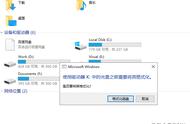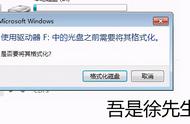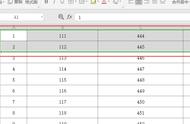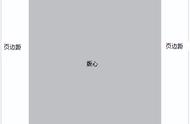无法格式化U盘怎么办 (What to Do When You Can't Format a USB Drive)
在现代生活中,U盘作为一种便携式存储设备,广泛应用于数据传输和存储。然而,用户在使用U盘时,可能会遇到无法格式化的问题。这不仅影响了U盘的使用效率,还可能导致数据丢失。本文将详细探讨无法格式化U盘的原因及解决方案。
一、无法格式化U盘的常见原因 (Common Reasons for Inability to Format USB Drive)
U盘损坏
U盘在使用过程中可能会受到物理损坏或电子损坏,这将导致无法格式化。
Physical or electronic damage to the USB drive can prevent formatting.
文件系统错误
如果U盘的文件系统出现错误,操作系统可能无法识别并格式化它。
File system errors can prevent the operating system from recognizing and formatting the USB drive.
权限问题
在某些情况下,用户可能没有足够的权限来格式化U盘。
Insufficient user permissions can also lead to formatting issues.
病毒感染
U盘如果感染了病毒,可能会导致格式化失败。
Virus infections can hinder the formatting process.
系统问题
操作系统本身的故障或设置问题也可能导致无法格式化U盘。
Operating system issues can also contribute to formatting failures.
二、解决方案 (Solutions)
1. 检查U盘是否损坏 (Check for Physical Damage)
首先,检查U盘的外观,查看是否有明显的物理损坏。如果U盘有裂痕或损坏,可能需要更换新的U盘。
Start by inspecting the USB drive for any visible physical damage. If there are cracks or damage, consider replacing the drive.
2. 使用Windows内置工具 (Use Built-in Windows Tools)
Windows操作系统提供了一些内置工具,可以帮助用户格式化U盘。
2.1 使用“此电脑”格式化 (Format via "This PC")
- 插入U盘,打开“此电脑”。
- 右键点击U盘图标,选择“格式化”。
- 选择文件系统(如FAT32或NTFS),然后点击“开始”。
Right-click the USB drive icon, select "Format," choose the file system, and click "Start."
2.2 使用磁盘管理 (Use Disk Management)
- 右键点击“开始”按钮,选择“磁盘管理”。
- 找到U盘,右键点击,选择“格式化”。
Right-click the Start button, select "Disk Management," find the USB drive, right-click, and choose "Format."
3. 使用命令提示符 (Use Command Prompt)
如果上述方法无效,可以尝试使用命令提示符。
- 按下“Win R”键,输入“cmd”,然后按“Enter”。
- 输入“diskpart”并按“Enter”。
- 输入“list disk”查看所有磁盘,找到U盘的编号。
- 输入“select disk X”(X为U盘编号)。
- 输入“clean”命令清除U盘数据。
- 输入“create partition primary”创建新分区。
- 输入“format fs=fat32 quick”进行快速格式化。
Use "diskpart" to clean and format the USB drive via Command Prompt.
4. 检查权限设置 (Check Permission Settings)
如果系统提示权限不足,可以尝试以管理员身份运行格式化操作。
- 右键点击“命令提示符”,选择“以管理员身份运行”。
- 进行格式化操作。
Run Command Prompt as an administrator to bypass permission issues.
5. 查*病毒 (Scan for Viruses)
使用*毒软件对U盘进行全面扫描,以确保没有病毒影响格式化。
- 下载并安装一款可靠的*毒软件。
- 扫描U盘,清除任何发现的病毒。
Use reliable antivirus software to scan and remove any detected viruses.
6. 使用第三方工具 (Use Third-Party Tools)
如果Windows内置工具无法解决问题,可以考虑使用第三方格式化工具。
- Rufus:一个免费的开源工具,可以轻松格式化U盘。
- HP USB Disk Storage Format Tool:专为U盘格式化设计的工具。
Consider using third-party tools like Rufus or HP USB Disk Storage Format Tool for formatting.
7. 重装操作系统 (Reinstall the Operating System)
如果上述方法均无效,可能是操作系统出现了严重问题。考虑重装操作系统。
- 备份重要数据。
- 使用安装介质重装操作系统。
If all else fails, consider reinstalling the operating system to resolve underlying issues.
三、预防措施 (Preventive Measures)
定期备份数据
定期备份U盘中的重要数据,避免数据丢失。
Regularly back up important data from the USB drive to prevent data loss.
安全弹出U盘
在拔出U盘之前,确保安全弹出,以减少文件系统错误的风险。
Always safely eject the USB drive before removal to minimize the risk of file system errors.
使用防病毒软件
安装并定期更新防病毒软件,以防止病毒感染。
Install and regularly update antivirus software to prevent infections.
避免频繁插拔
避免频繁插拔U盘,以减少物理损坏的风险。
Minimize frequent plugging and unplugging of the USB drive to reduce the risk of physical damage.
四、总结 (Conclusion)
无法格式化U盘的问题可能由多种因素引起,包括物理损坏、文件系统错误、权限问题等。通过本文提供的解决方案,用户可以尝试不同的方法来解决这一问题。同时,采取适当的预防措施,可以有效降低未来遇到类似问题的风险。希望本篇文章能对您解决U盘格式化问题提供帮助。
,