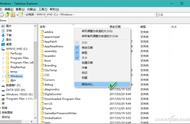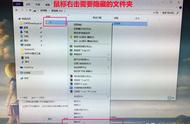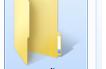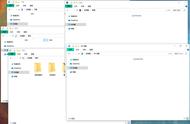一、查看文件时间及相关命令
1、stat查看文件时间
[root@web10 ~]# stat install.log
File: “install.log”
Size: 33386 Blocks: 80 IO Block: 4096 一般文件
Device: fd00h/64768d Inode: 7692962 Links: 1
Access: (0644/-rw-r--r--) Uid: ( 0/ root) Gid: ( 0/ root)
Access: 2012-07-13 16:02:34.000000000 0800
Modify: 2011-11-29 16:03:06.000000000 0800
Change: 2011-11-29 16:03:08.000000000 0800
说明:Access访问时间。Modify修改时间。Change状态改变时间。可以stat *查看这个目录所有文件的状态。
而我们想要查看某文件的三个时间中的具体某个时间,并以年月日时分秒的格式保存。我们可以使用下面的命令:
[root@web10 ~]# stat install.log|grep -i Modify | awk -F. '{print $1}' | awk '{print $2$3}'| awk -F- '{print $1$2$3}' | awk -F: '{print $1$2$3}'
20111129160306
2、ls查看文件时间
相应的通过ls 查看时也有三个时间:
• modification time(mtime,修改时间):当该文件的“内容数据”更改时,就会更新这个时间。内容数据指的是文件的内容,而不是文件的属性。
• status time(ctime,状态时间):当该文件的”状态(status)”改变时,就会更新这个时间,举例来说,更改了权限与属性,就会更新这个时间。
• access time(atime,存取时间):当“取用文件内容”时,就会更新这个读取时间。举例来说,使用cat去读取 ~/.bashrc,就会更新atime了。
[root@web10 ~]# ls -l --time=ctime install.log
-rw-r--r-- 1 root root 33386 2011-11-29 install.log
[root@web10 ~]# ls -l --time=atime install.log
-rw-r--r-- 1 root root 33386 07-13 16:02 install.log
注意:ls参数里没有--mtime这个参数,因为我们默认通过ls -l查看到的时间就是mtime 。
二、修改文件时间
创建文件我们可以通过touch来创建。同样,我们也可以使用touch来修改文件时间。touch的相关参数如下:
-a : 仅修改access time。
-c : 仅修改时间,而不建立文件。
-d : 后面可以接日期,也可以使用 --date="日期或时间"
-m : 仅修改mtime。
-t : 后面可以接时间,格式为 [YYMMDDhhmm]
注:如果touch后面接一个已经存在的文件,则该文件的3个时间(atime/ctime/mtime)都会更新为当前时间。若该文件不存在,则会主动建立一个新的空文件。
[root@web10 ~]# touch install.log
[root@web10 ~]# stat install.log
File: “install.log”
Size: 33386 Blocks: 80 IO Block: 4096 一般文件
Device: fd00h/64768d Inode: 7692962 Links: 1
Access: (0644/-rw-r--r--) Uid: ( 0/ root) Gid: ( 0/ root)
Access: 2012-07-13 16:21:50.000000000 0800
Modify: 2012-07-13 16:21:50.000000000 0800
Change: 2012-07-13 16:21:50.000000000 0800
同样,使用ls ,查看到的结果也一样。
[root@web10 ~]# ls -l --time=ctime install.log
-rw-r--r-- 1 root root 33386 07-13 16:21 install.log
[root@web10 ~]# ls -l --time=atime install.log
-rw-r--r-- 1 root root 33386 07-13 16:21 install.log
[root@web10 ~]# ls -l install.log
-rw-r--r-- 1 root root 33386 07-13 16:21 install.log
下面再看一个和touch不相关的例子:
[root@web10 ~]# cp /etc/profile .;ll --time=atime profile ;ll --time=ctime profile
cp:是否覆盖“./profile”? y
-rw-r--r-- 1 root root 1344 07-13 16:24 profile
-rw-r--r-- 1 root root 1344 07-13 16:25 profile
因为我之前运行过这个命令一次,所以会出现覆盖,不过这个覆盖出的好,刚才让我们看到了atime和ctime的时间的差别。
我们再回到touch利用touch修改文件时间:
- 同时修改文件的修改时间和访问时间
touch -d "2010-05-31 08:10:30" install.log - 只修改文件的修改时间
touch -m -d "2010-05-31 08:10:30" install.log - 只修改文件的访问时间
touch -a -d "2010-05-31 08:10:30" install.log
下面再给一个rootkit木马常用的伎俩。就是把后一个文件的时间修改成和前一个相同。
touch -acmr /bin/ls /etc/sh.conf
另外touch还支持像date命令一样参数修改文件时间:
[root@web10 ~]# touch -d "2 days ago" install.log ; ll install.log
-rw-r--r-- 1 root root 33386 07-11 16:35 install.log
最后总结下常用的文件操作与时间的关系:
,1、访问时间,读一次这个文件的内容,这个时间就会更新。比如对这个文件使用more命令。ls、stat命令都不会修改文件的访问时间。
2、修改时间,对文件内容修改一次,这个时间就会更新。比如:vim后保存文件。ls -l列出的时间就是这个时间。
3、状态改变时间。通过chmod命令更改一次文件属性,这个时间就会更新。查看文件的详细的状态、准确的修改时间等,可以通过stat命令 文件名。