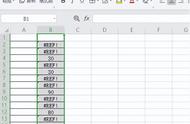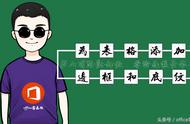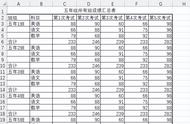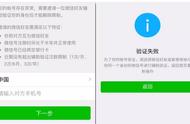分享兴趣,传播快乐,
增长见闻,留下美好!
亲爱的您,这里是LearningYard新学苑。
今天小编为你带来
【小高分享(12)Excel表格底纹和图案设置】
Share interests, spread happiness,
increase knowledge, and leave beautiful!
Dear you, this is LearningYard Academy.
Today, the editor brings you
【 Xiao Gao Share (12) Excel table shading and pattern Settings 】
welcome your visit!

一、底纹设置
Shading setting
底纹是表格背景的一种装饰,可以增强表格的视觉效果。在Excel中设置底纹非常简单,具体步骤如下:
Shading is a decoration of the background of the table, which can enhance the visual effect of the table. Setting up shading in Excel is very simple, as follows:
1. 打开Excel,选择需要设置底纹的单元格或整个工作表。
Open Excel and select the cell or the entire worksheet that you want to shade.
2. 点击“开始”选项卡,找到“填充颜色”按钮。
Click the "Start" TAB and find the "Fill Color" button.
3. 选择一种颜色作为底纹,即可为单元格或整个工作表添加底纹。
此外,还可以通过“图案”按钮选择预设的底纹样式,如渐变色、纹理等,让表格更具个性。
Select a color as a shading to add shading to a cell or the entire worksheet.In addition, you can also select the preset shading style through the "Pattern" button, such as gradient color, texture, etc., to make the table more personalized.
二、图案设置
Pattern setting
除了底纹,图案也能让表格更具吸引力。在Excel中,你可以通过以下步骤设置图案:
In addition to shading, patterns can also make a form more attractive. In Excel, you can set the pattern by following these steps:
1. 打开Excel,选择需要设置图案的单元格或整个工作表。
Open Excel and select the cell or the entire worksheet where you want to set the pattern.
2. 点击“开始”选项卡,找到“边框”按钮。
Click the "Start" TAB and find the "Border" button.
3. 在下拉菜单中选择“图案”,即可为单元格或整个工作表添加图案。
此外,你还可以通过“边框”选项卡,自定义边框样式,让表格更具特色。
Select Pattern from the drop-down menu to add a pattern to a cell or an entire worksheet.In addition, you can also customize the border style through the "Border" TAB to make the table more special.
三、注意事项
1. 底纹和图案的设置应适度,过多或过少都会影响表格的视觉效果。
Shading and pattern Settings should be moderate, too much or too little will affect the visual effect of the table.
2. 选择底纹和图案时,应注意与表格内容的搭配,避免颜色、样式过于突兀。
When selecting shading and pattern, attention should be paid to matching with the content of the table to avoid excessive color and style.
3. 在设置底纹和图案时,可以尝试使用Excel的“格式刷”功能,快速将指定单元格或工作表的格式延用到其他单元格或工作表。
When setting shading and patterns, you can try using Excel's Format Brush feature to quickly extend the format of a given cell or worksheet to another cell or worksheet.
4. 如果你对Excel的底纹和图案设置不够满意,还可以尝试使用第三方插件,如“Excel美化大师”等,为你的表格提供更多高级感十足的样式。
If you're not satisfied with Excel's shading and pattern Settings, you can also try using third-party plugins such as Excel Beautification Master to provide more advanced styling for your tables.
总结:通过以上介绍,相信大家已经掌握了Excel表格底纹和图案设置的方法。在实际操作中,我们可以根据需要,灵活运用各种底纹和图案,让表格更具高级感。同时,也要注意底纹和图案的适度使用,以免影响表格的实用性。
Summary: Through the above introduction, I believe you have mastered the method of Excel table shading and pattern setting. In actual operation, we can flexibly use various shading and patterns according to needs to make the table more advanced. At the same time, we should also pay attention to the moderate use of shading and patterns, so as not to affect the practicality of the table.
今天的分享就到这里了。
如果您对今天的文章有独特的想法,
欢迎给我们留言,
让我们相约明天,
祝您今天过得开心快乐!
That's it for today's sharing.
If you have a unique idea about today’s article,
Welcome to leave us a message,
Let us meet tomorrow,
I wish you a nice day today!
本文由learningyard新学苑原创,如有侵权,请联系我们。
部分内容参考于bilibili,百度
翻译来源:百度翻译
文字&排版|高杰
审核|许江越
,