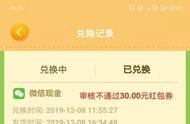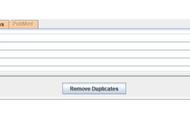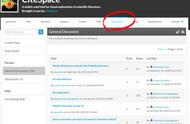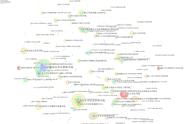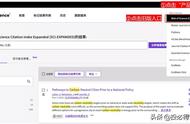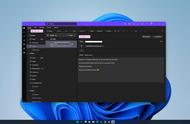图3
设置导出文件的格式。“记录内容”选择“全记录与引用的参考文献”,“文件格式”选择为“纯文本”。如图 4。
Set the format of the export file. Select "Full Record and Cited References" for "Record Content" and "Plain Text" for "File Format". As shown in Figure 4.

图4
这里我导出了两次,一共导出1000篇文献。将导出的文件重新命名。以“download_*****.txt”的格式,因为目前citespace对于文件的录入只能接受download开头(所有字母必须小写)的文件名。并将该文件放入input的文件夹。如图 5。
Here I exported twice, a total of 1000 documents. Rename the exported file. In the format of "download_*****.txt", because currently citespace can only accept file names starting with download (all letters must be lowercase) for file entry. And put the file into the input folder. As shown in Figure 5.

图5
导入数据查重再进行转化。在“input directory”选择“input”文件夹,在“output directory”选择“output”文件夹。如图6。(如果安装的是5.7的版本,不需要这一步)可以直接运行。将“input”的文件,复制一份进“data”文件夹。如图7。
Import data to check duplicates and then convert. Select the "input" folder in the "input directory" and select the "output" folder in the "output directory". As shown in Figure 6. (If you are installing version 5.7, this step is not required) It can be run directly. Copy the "input" file into the "data" folder. As shown in Figure 7.

图6