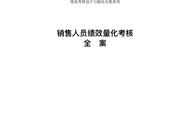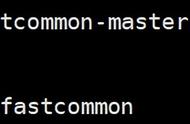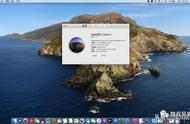上一篇文章我们对余老师开发的分布式存储系统FastCFS做了一个简单的介绍,具体看这个链接:https://www.jianshu.com/p/f09953393b1e
今天我讲自己部署FastCFS集群并和k8s集群打通的全过程分享出来,希望能够帮助到希望尝试使用FastCFS的同学。
一、快速部署如果你只是想简单快速上手体验 FastCFS,作为学习或者本地测试环境而非生产环境,你可以选择以下两种方式部署 FastCFS:
- 部署本地单节点
- Docker部署
单机部署FastCFS的github和gitee上面已经提供了比较完整的文档说明。我摘抄一些,并做下说明:
前提是安装的机器必须已经安装git客户端。仅支持centos7、Centos8两个Linux发行版本,笔者在Centos7环境亲测成功。
一键搭建(包括部署和运行)单节点(需要root身份执行):
git clone https://gitee.com/fastdfs100/FastCFS.git;
cd FastCFS/
./helloWorld.sh
# 注意:helloWorld.sh将更改FastCFS相关配置文件,请不要在多节点集群上执行!
上述操作完成后,执行命令验证安装状态:
df -h /opt/fastcfs/fuse | grep fuse
如果可以看到FastCFS挂载的文件目录,说明安装成功,你可以把/opt/fastcfs/fuse 当作本地文件系统访问该目录。
如果没有安装git客户端,也没有问题,只需要下载两个sh文件并放到同一个文件夹即可,它们是:
helloWorld.sh
fastcfs.sh(值得注意的是fastcfs.sh支持源码编译安装,但是个人觉得并不适合一键部署)
安装命令如下(有git客户端且已经按上一步安装成功的可以略过)
mkdir fastcfs
cd fashcfs
wget https://toscode.gitee.com/fastdfs100/FastCFS/raw/master/helloWorld.sh
wget https://toscode.gitee.com/fastdfs100/FastCFS/raw/master/fastcfs.sh
chmod x helloWorld.sh
chmod x fastcfs.sh
./helloWorld.sh
一键部署的详细说明,请参见:https://github.com/happyfish100/FastCFS/blob/master/docs/Easy-install-detail-zh_CN.md 一键部署的详细说明
2. Docker部署官方暂时没有提供Docker镜像,为了方便大家快速体验,笔者制作了一个单机版本的镜像,已经push到docker hub,地址为:https://hub.docker.com/r/jerry6290/fastcfs
启动方式:docker run --name=fastCFS --privileged -d jerry6290/fastcfs:v3.1.0
v3.1.0是版本号,可以根据实际情况修改成最新版本号。
注意:由于需要通过fuse把FastCFS作为目录挂载,所以在docker run时需要增加参数 --privileged,让容器真正有root权限。
登录到容器验证fastCFSdocker exec -it fastCFS sh
# 执行 df -h ,应该能看到 fastCFS的fs pool 被挂载到 /opt/fastcfs/fuse 目录
df -h
Filesystem Size Used Avail Use% Mounted on
overlay 500G 110G 391G 22% /
tmpfs 64M 0 64M 0% /dev
tmpfs 12G 0 12G 0% /sys/fs/cgroup
shm 64M 0 64M 0% /dev/shm
/dev/mapper/centos-root 500G 110G 391G 22% /etc/hosts
/dev/fuse 342G 0 342G 0% /opt/fastcfs/fuse
# 写文件
echo 'Hello FastCFS' > /opt/fastcfs/fuse/FastCFS.txt
# 查看文件内容
cat /opt/fastcfs/fuse/FastCFS.txt
Hello FastCFS
当然,你也可以通过-v的方式把/opt/fastcfs/fuse目录挂载出来,具体做法就不赘述了。
该Dockerfile开源在github,并通过github Actions自动打包并push到docker hub,项目地址:https://github.com/jerry6290/dockerImage-fastCFS-Server
二、集群部署1. 软硬件环境准备FastCFS作为一款开源云原生分布式存储系统,可以很好的部署和运行在 Intel 架构服务器环境和主流虚拟化环境,并支持绝大多数的主流硬件和网络, 支持主流的 Linux 操作系统环境。
1.1 操作系统发行版本要求:Linux 操作系统平台 | 版本 |
Red Hat Enterprise Linux | 7.x及以上版本 版本 |
CentOS | 7.x 及以上版本版本 |
Ubuntu LTS | 16.04 及以上的版本 |
FastCFS有三大组件,FastDIR,FastStore,FastAuth,支持部署和运行在 Intel x86-64 架构的 64 位服务器平台。
对于开发,测试,及生产环境的服务器硬件配置有以下要求和建议:
开发及测试环境:组件 | CPU | 内存 | 硬盘 | 网络 | 实例数量 |
FastDIR | 4核 | 8G | 无特殊要求 | 千兆网卡 | 1(可和FastStore,FastAuth同机器) |
FastStore | 4核 | 8G | 无特殊要求,最好是SSD,容量大一些 | 千兆网卡 | 1(可和FastDIR,FastAuth同机器) |
FastAuth | 4核 | 8G | 无特殊要求 | 千兆网卡 | 1(可和FastStore,FastDIR同机器) |
组件 | CPU | 内存 | 硬盘 | 网络 | 实例数量 |
FastDIR | 8核 | 16G | 无特殊要求 | 千兆网卡 | 3及以上,最好是奇数(可和FastStore,FastAuth同机器) |
FastStore | 8核 | 16G | 最好是SSD,容量大一些 | 千兆网卡 | 6及以上,可根据需求的容量而定(可和FastDIR,FastAuth同机器) |
FastAuth | 8核 | 16G | 无特殊要求 | 千兆网卡 | 3及以上,最好是奇数(可和FastStore,FastDIR同机器) |
2. 环境及配置准备2.1 SSH免密登录注意:
FastStore对服务器和数据均采用分组方式,服务器分组简称 SG,组内的数据是冗余关系(服务器数即数据副本数)。一个SG可以容纳多个数据分组DG,引入DG的主要目的是方便扩容时做数据迁移,因此最好预设得大一些,生产环境至少配置 256,开发测试环境至少配置16个。生产环境建议建2个以上SG,每个SG有3台服务器,即3个数据副本,所以存储数据的组件FastStore建议至少2*3=6台服务器,以保证数据完整性。FastAuth是可选,如果需要通过CSI集成到k8s,则需要开启存储池或访问权限控制,需要部署FastAuth认证集群。FastDIR启用存储插件的话,最好配置SSD。如果对性能和可靠性有更高的要求,fastDIR,fastStore,fastAuth三大组件应尽可能分开部署。
找一个服务器当中控机,比如:192.168.0.201,以root用户登录到中控机,执行以下命令。将 192.168.0.204 替换成你的受控机器 IP,按提示输入受控机器root用户密码,执行成功后即创建好 ssh 互信,其他机器同理。
ssh-keygen -t rsa
# 一路回车
ssh-copy-id 192.168.0.204
验证ssh免密是否成功,在中控机,通过 ssh 的方式登录受控机器 IP。如果不需要输入密码并登录成功,即表示 SSH 互信配置成功,如果没有成功请检查受控机器的sshd配置和相关安全策略。
ssh 192.168.0.204
2.2 端口准备
- fastDIR
- 默认集群端口 11011
- 默认服务端口 11012
- fastAuth
- 默认集群端口 31011
- 默认服务端口 31012
- fastStore
- 默认集群端口 21014
- 默认副本端口 21015
- 默认服务端口 21016
需要保证每台服务器上述的端口是相互能通的,如果是在redhat7、centos7版本及以上版本,可以通过firewall-cmd命令打开服务器之间端口通信。比如在网段192.168.0.1/24,可以通过一下命令打开端口,其中网段和--zone=public需要自行根据自己的zone进行调整:
firewall-cmd --permanent --zone=public --add-rich-rule='rule family="ipv4" source address="192.168.0.1/24" port protocol=tcp port=11011-11012 accept'
firewall-cmd --permanent --zone=public --add-rich-rule='rule family="ipv4" source address="192.168.0.1/24" port protocol=tcp port=21014-21016 accept'
firewall-cmd --permanent --zone=public --add-rich-rule='rule family="IPv4" source address="192.168.0.1/24" port protocol=tcp port=31011-31012 accept'
firewall-cmd --reload
3. 集群拓扑规划
FastCFS支持大规模的集群,下面以最为典型的最小化集群拓扑,1个SG,3个DG(3个数据副本)。更大规模的安装方式可参照此过程扩展安装,服务器的数量及配置参数按上文所述。
本次安装教程,笔者手头上的机器有限,准备了4台机器,已经安装好centos7.9,对应的端口防火墙已经打开,,集群拓扑规划如下:
- 3个FastStore节点、3个FastDir节点、3个FastAuth节点,一个fuse客户端节点
- FastStore、FastDir、FastAuth公用3个节点。
组件 | 服务器IP | 个数 |
FastDir | 192.168.0.201,192.168.0.204,192.168.0.205 | 3 |
FastStore | 192.168.0.201,192.168.0.204,192.168.0.205 | 3 |
FastAuth | 192.168.0.201,192.168.0.204,192.168.0.205 | 3 |
Fast-fuse客户端 | 192.168.0.203 | 1 |
需要在每个节点安装,命令:
rpm -ivh http://www.fastken.com/yumrepo/el7/x86_64/FastOSrepo-1.0.0-1.el7.centos.x86_64.rpm
4.1.2 安装FastDIR
分别在192.168.0.201,204,205安装
yum install fastDIR-server -y
安装完毕后,在/etc/fastcfs 下可看到FastDIR的配置文件,在/usr/bin/目录看到fdir_*相关的程序
$ ll /etc/fastcfs/fdir/
total 16
-rw-r--r--. 1 root root 134 Jan 20 23:24 client.conf
-rw-r--r--. 1 root root 291 Jan 20 23:24 cluster.conf
-rw-r--r--. 1 root root 2160 Jan 20 23:24 server.conf
-rw-r--r--. 1 root root 726 Jan 20 23:24 storage.conf
ll /usr/bin/ |grep fdir_*
-rwxr-xr-x. 1 root root 11336 Jan 20 20:51 fdir_cluster_stat
-rwxr-xr-x. 1 root root 11472 Jan 20 20:51 fdir_getxattr
-rwxr-xr-x. 1 root root 11344 Jan 20 20:51 fdir_list
-rwxr-xr-x. 1 root root 7200 Jan 20 20:51 fdir_list_servers
-rwxr-xr-x. 1 root root 11344 Jan 20 20:51 fdir_mkdir
-rwxr-xr-x. 1 root root 11312 Jan 20 20:51 fdir_remove
-rwxr-xr-x. 1 root root 11312 Jan 20 20:51 fdir_rename
-rwxr-xr-x. 1 root root 234208 Jan 20 20:51 fdir_serverd
-rwxr-xr-x. 1 root root 11384 Jan 20 20:51 fdir_service_stat
-rwxr-xr-x. 1 root root 11328 Jan 20 20:51 fdir_setxattr
-rwxr-xr-x. 1 root root 11328 Jan 20 20:51 fdir_stat
4.1.2 安装FastStore
分别在192.168.0.201,204,205安装
yum install faststore-server -y
安装完毕后,在/etc/fastcfs 下可看到FastStore的配置文件,在/usr/bin/目录看到fs_*相关的程序
ll /etc/fastcfs/fstore/
total 16
-rw-r--r--. 1 root root 147 Jan 20 23:24 client.conf
-rw-r--r--. 1 root root 1739 Jan 20 23:24 cluster.conf
-rw-r--r--. 1 root root 1274 Jan 20 23:24 server.conf
-rw-r--r--. 1 root root 673 Jan 20 23:24 storage.conf
ll /usr/bin/ |egrep " fs_"
-rwxr-xr-x. 1 root root 11488 Jan 13 10:32 fs_cluster_stat
-rwxr-xr-x. 1 root root 11440 Jan 13 10:32 fs_delete
-rwxr-xr-x. 1 root root 11480 Jan 13 10:32 fs_read
-rwxr-xr-x. 1 root root 447336 Jan 13 10:32 fs_serverd
-rwxr-xr-x. 1 root root 11424 Jan 13 10:32 fs_service_stat
-rwxr-xr-x. 1 root root 11456 Jan 13 10:32 fs_write
4.1.3 安装FastAuth
分别在192.168.0.201,204,205安装
yum install FastCFS-auth-server -y
安装完毕后,在/etc/fastcfs 下可看到FastAuth的配置文件
ll /etc/fastcfs/auth/
total 20
-rw-r--r--. 1 root root 411 Jan 21 00:47 auth.conf
-rw-r--r--. 1 root root 134 Jan 21 00:47 client.conf
-rw-r--r--. 1 root root 148 Jan 21 19:18 cluster.conf
drwxr-xr-x. 2 root root 51 Jan 21 15:47 keys
-rw-r--r--. 1 root root 1627 Jan 21 00:47 server.conf
-rw-r--r--. 1 root root 145 Jan 21 00:47 session.conf
4.1.3 安装Fast-fused客户端
客户端只需要在192.168.0.203安装
yum remove fuse -y
yum install FastCFS-fused -y
说明:
centos版本中的fuse为老版本的包(fuse2.x),需要卸载才可以成功安装FastCFS-fused依赖的fuse3;第一次安装才需要卸载fuse包,以后就不用执行了。
安装完毕后,在/etc/fastcfs 下可看到fcfs的配置文件
ll /etc/fastcfs/
total 0
drwxr-xr-x 3 root root 113 Feb 3 14:38 auth
drwxr-xr-x 2 root root 23 Feb 3 14:38 fcfs
drwxr-xr-x 2 root root 84 Feb 3 14:38 fdir
drwxr-xr-x 2 root root 84 Feb 3 14:38 fstore
4.1.4 集群配置
FastCFS并没有统一的配置中心,需要在各个节点上单独部署配置文件。配置文件分为三大类:集群配置文件、服务配置文件、客户端配置文件。
- 集群配置文件: 指的是描述 FastDir 、 FastStore、FastAuth 的配置文件,入口文件名称为cluster.conf . 该配置文件中设定是集群的参数,如服务节点的IP、服务端口号、集群同步端口号,服务节点的拓扑结构等。 cluster.conf 文件全局统一,各个节点上的内容是相同的。
- 服务配置文件: 指的是服务本身的配置文件,入口文件名称server.conf 如线程数量、链接数量、缓冲区大小、存储配置、日志配置等。 服务配置文件的内容,可以全局不统一。不过从集群运维方便的角度考虑,服务器配置最好是统一的。
- 客户端配置文件: 指的是fuse或者其他客户端的配置,比如fuse客户端需要知道fdir、fstore、fauth的集群情况,所以客户端需要fdir、fstore和fauth的server服务集群的配置。
下面针对三大组件和客户端的配置进行详细说明:
fdir 配置用root登录主控机192.168.0.201
- 修改fdir集群配置文件
修改/etc/fastcfs/fdir/cluster.conf 文件,修改为上面提到的三个IP地址(修改成你自己对应的IP),[sever-1]为192.168.0.201,[sever-2]为192.168.0.204,[sever-3]为192.168.0.205,如果你有更多fdir节点,增加配置[server-N]即可,修改后的内容如下:
# config the auth config filename
auth_config_filename = ../auth/auth.conf
[group-cluster]
# the default cluster port
port = 11011
[group-service]
# the default service port
port = 11012
[server-1]
host = 192.168.0.201 #节点1
[server-2]
host = 192.168.0.204 #节点2
[server-3]
host = 192.168.0.205 #节点3
- 修改fdir服务配置文件
修改/etc/fastcfs/fdir/server.conf 文件,内容如下:
# the base path to store log files
# this path must be exist
base_path = /opt/fastcfs/fdir
# the path to store data files
# can be an absolute path or a relative path
# the relative path for sub directory under the base_path
# this path will be created auto when not exist
# default value is data
data_path = data
# max concurrent connections this server support
# you should set this parameter larger, eg. 10240
# default value is 256
max_connections = 10240
# the data thread count
# these threads deal CUD (Create, Update, Delete) operations
# dispatched by the hash code of the namespace
# if you have only one namespace, you should config this parameter to 1,
# because it is meaningless to configure this parameter greater than 1 in this case
# default value is 1
data_threads = 1
# the cluster id for generate inode
# must be natural number such as 1, 2, 3, ...
#
## IMPORTANT NOTE: do NOT change the cluster id after set because the 64 bits
## inode includes the cluster id, and the inode disorder maybe
## lead to confusion
cluster_id = 1
# config cluster servers
cluster_config_filename = cluster.conf
# session config filename for auth
session_config_filename = ../auth/session.conf
[storage-engine]
# if enable the storage engine
### false: use binlog directly
### true: use storage engine for massive files
# default value is false,如果设置为true,还需要配置storage.conf
enabled = false
# the config filename for storage
storage_config_filename = storage.conf
# the path to store the data files
# can be an absolute path or a relative path
# the relative path for sub directory under the base_path
# this path will be created auto when not exist
# default value is db
data_path = db
# the interval for lru elimination
# <= 0 for never eliminate
# unit: seconds
# default value is 1
eliminate_interval = 1
# the memory limit ratio for dentry
# the valid limit range is [1%, 99%]
# default value is 80%
memory_limit = 80%
[cluster]
# the listen port
port = 11011
# the network thread count
# these threads deal network io
# dispatched by the incoming socket fd
# default value is 4
work_threads = 2
[service]
port = 11012
work_threads = 4
server.conf基本上用默认配置即可,如果需要开启存储插件,需要把[storage-engine]下面的enable=true,同时配置storage.conf。
- 复制cluster文件到其他节点
fdir的cluster.conf,server.conf配置完成后,把cluster.conf配置文件通过scp命令复制到其他节点(包括客户端节点),server.conf不需要复制:
scp /etc/fastcfs/fdir/cluster.conf 192.168.0.204:/etc/fastcfs/fdir/cluster.conf
scp /etc/fastcfs/fdir/cluster.conf 192.168.0.205:/etc/fastcfs/fdir/cluster.conf
scp /etc/fastcfs/fdir/cluster.conf 192.168.0.203:/etc/fastcfs/fdir/cluster.conf
fstore 配置
用root登录主控机192.168.0.201
- 修改fstore集群配置文件
非常重要:
fstore是存储数据的核心组件,修改cluster配置文件,一定要了解fstore存储的基本原理。了解SG(服务器分组),DG(数据分组),DGC(数据分组数)等几个名词的相互关系。上面的拓扑规划时已经简单描述过,更详细查看作者余大的技术文章:https://my.oschina.net/u/3334339/blog/4870261
修改/etc/fastcfs/fstore/cluster.conf 文件,让fstore的集群拓扑为:1个SG,SG里面包含三台服务器,DG为2,DGC为128,修改后的内容如下:
# the group count of the servers / instances
server_group_count = 1 # SGC=1
# all data groups must be mapped to the server group(s) without omission.
# once the number of data groups is set, it can NOT be changed, otherwise
# the data access will be confused!
data_group_count = 128 #DGC
# config the auth config filename
auth_config_filename = ../auth/auth.conf
[group-cluster]
# the default cluster port
port = 21014
[group-replica]
# the default replica port
port = 21015
[group-service]
# the default service port
port = 21016
[server-group-1]
server_ids = [1, 3]
data_group_ids = [1, 64]
data_group_ids = [65, 128]
[server-1]
host = 192.168.0.201
[server-2]
host = 192.168.0.204
[server-3]
host = 192.168.0.205
server.conf基本上用默认配置即可,如果需要修改存储目录,需要修改storage.conf,如果有多个数据盘可以配置多个目录,充分利用硬盘空间
# the write thread count per store path
# the default value is 1
write_threads_per_path = 1
# the read thread count per store path
# the default value is 1,如果有多个盘可以配置多个目录,充分利用硬盘空间
read_threads_per_path = 1
# usually one store path for one disk
# each store path is configurated in the section as: [store-path-$id],
# eg. [store-path-1] for the first store path, [store-path-2] for
# the second store path, and so on.
store_path_count = 1
# reserved space of each disk for system or other applications.
# the value format is XX%
# the default value is 10%
reserved_space_per_disk = 10%
#### store paths config #####
[store-path-1]
# the path to store the file,如果有多个盘可以配置多个目录,充分利用硬盘空间
path = /opt/faststore/data
- 复制cluster文件到其他节点
fstore的cluster.conf,server.conf,storage.conf配置完成后,把cluster.conf配置文件通过scp命令复制到其他节点,server.conf不需要复制:
scp /etc/fastcfs/fstore/cluster.conf 192.168.0.204:/etc/fastcfs/fstore/cluster.conf
scp /etc/fastcfs/fstore/cluster.conf 192.168.0.205:/etc/fastcfs/fstore/cluster.conf
fauth 配置
用root登录主控机192.168.0.201
- 修改fauth集群配置文件
修改/etc/fastcfs/auth/cluster.conf 文件,修改为上面提到的三个IP地址(修改成你自己对应的IP),[sever-1]为192.168.0.201,[sever-2]为192.168.0.204,[sever-3]为192.168.0.205,如果你有更多fauth节点,增加配置[server-N]即可,修改后的内容如下:
[group-cluster]
# the default cluster port
port = 31011
[group-service]
# the default service port
port = 31012
[server-1]
host = 192.168.0.201
[server-2]
host = 192.168.0.204
[server-3]
host = 192.168.0.205
- 修改auth.conf开启认证
把 /etc/fastcfs/auth/auth.conf 文件里面的auth_enabled = true ,修改后内容:
# enable / disable authentication
# default value is false
auth_enabled = true
# the username for login
# default value is admin
username = admin
# the secret key filename of the user
# variable ${username} will be replaced with the value of username
# default value is keys/${username}.key
secret_key_filename = keys/${username}.key
# the config filename of auth client
client_config_filename = client.conf
- 复制cluster文件到其他节点
fauth的cluster.conf,auth.conf配置完成后,把cluster.conf、auth.conf配置文件通过scp命令复制到其他节点,server.conf不需要复制:
scp /etc/fastcfs/auth/cluster.conf 192.168.0.204:/etc/fastcfs/auth/cluster.conf
scp /etc/fastcfs/auth/cluster.conf 192.168.0.205:/etc/fastcfs/auth/cluster.conf
scp /etc/fastcfs/auth/cluster.conf 192.168.0.203:/etc/fastcfs/auth/cluster.conf
scp /etc/fastcfs/auth/auth.conf 192.168.0.204:/etc/fastcfs/auth/auth.conf
scp /etc/fastcfs/auth/auth.conf 192.168.0.205:/etc/fastcfs/auth/auth.conf
scp /etc/fastcfs/auth/auth.conf 192.168.0.203:/etc/fastcfs/auth/auth.conf
集群启动
集群的配置文件在各个节点已经配置和分发完毕,下面可以开始启动集群了。
启动顺序如下:
- fdir
- fauth
- fstore
用root用户分别登录到3个节点,执行如下命令:
systemctl restart fastdir
systemctl restart fastauth
systemctl restart faststore
如果启动有问题,请检查配置文件,具体启动日志可以查看/opt/fastcfs/下对应的auth、fdir、fstore三个目录里面的logs目录。
客户端启动如果三个节点的所有组件启动没有错误,在客户端节点可以启动客户端程序,把fastCFS的默认pool fs挂载到相应目录。
以本次部署为例,root用户登录到客户端节点192.168.0.203,执行命令:
systemctl restart fastcfs
查看日志文件/opt/fastcfs/fcfs/logs/fcfs_fused.log看下启动是否有误,如果无误可以通过df -h查看挂载的目录 /opt/fastcfs/fuse
df -h
Filesystem Size Used Avail Use% Mounted on
overlay 500G 110G 391G 22% /
tmpfs 64M 0 64M 0% /dev
tmpfs 12G 0 12G 0% /sys/fs/cgroup
shm 64M 0 64M 0% /dev/shm
/dev/mapper/centos-root 500G 110G 391G 22% /etc/hosts
/dev/fuse 342G 0 342G 0% /opt/fastcfs/fuse
4.2 部署工具fastcfs.sh安装
运维工具fastcfs.sh方式的安装,请参考官方文档,这里不赘述:https://github.com/happyfish100/FastCFS/blob/master/docs/fcfs-ops-tool-zh_CN.md
4.3 Ansible方式安装(推荐、未完成)4.4 K8S Operator方式安装(未完成)5. 验证集群状态5.1 fdir集群状态查询fdir整个集群状态
fdir_cluster_stat
# 输出如下
server_id: 1, host: 192.168.0.201:11012, status: 23 (ACTIVE), is_master: 0
server_id: 2, host: 192.168.0.204:11012, status: 23 (ACTIVE), is_master: 0
server_id: 3, host: 192.168.0.205:11012, status: 23 (ACTIVE), is_master: 1
server count: 3
查询fdir某个节点状态,1表示是server编号,和cluster.conf里面的server-N相对应
fdir_service_stat 1
# 输出如下
server_id: 1
host: 192.168.0.201:11012
status: 23 (ACTIVE)
is_master: false
connection : {current: 4, max: 4}
binlog : {current_version: 48}
dentry : {current_inode_sn: 5000020, ns_count: 2, dir_count: 10, file_count: 4}5.2 fstore集群状态
显示所有状态
fs_cluster_stat
# 输出如下:
data_group_id: 1
server_id: 1, host: 192.168.0.201:21016, status: 5 (ACTIVE), is_preseted: 0, is_master: 0, data_version: 0
server_id: 2, host: 192.168.0.204:21016, status: 5 (ACTIVE), is_preseted: 1, is_master: 1, data_version: 0
server_id: 3, host: 192.168.0.205:21016, status: 5 (ACTIVE), is_preseted: 0, is_master: 0, data_version: 0
.... 省略N个
data_group_id: 127
server_id: 1, host: 192.168.0.201:21016, status: 5 (ACTIVE), is_preseted: 0, is_master: 0, data_version: 0
server_id: 2, host: 192.168.0.204:21016, status: 5 (ACTIVE), is_preseted: 1, is_master: 1, data_version: 0
server_id: 3, host: 192.168.0.205:21016, status: 5 (ACTIVE), is_preseted: 0, is_master: 0, data_version: 0
data_group_id: 128
server_id: 1, host: 192.168.0.201:21016, status: 5 (ACTIVE), is_preseted: 0, is_master: 0, data_version: 0
server_id: 2, host: 192.168.0.204:21016, status: 5 (ACTIVE), is_preseted: 0, is_master: 0, data_version: 0
server_id: 3, host: 192.168.0.205:21016, status: 5 (ACTIVE), is_preseted: 1, is_master: 1, data_version: 0
data server count: 384
显示某个sg状态,比如sg=1
fs_cluster_stat -g 1
#输出如下:
data_group_id: 1
server_id: 1, host: 192.168.0.201:21016, status: 5 (ACTIVE), is_preseted: 1, is_master: 1, data_version: 0
server_id: 2, host: 192.168.0.204:21016, status: 5 (ACTIVE), is_preseted: 0, is_master: 0, data_version: 0
server_id: 3, host: 192.168.0.205:21016, status: 5 (ACTIVE), is_preseted: 0, is_master: 0, data_version: 0
data server count: 3
更多查看
fs_cluster_stat -help
5.1 fauth集群状态
fauth_cluster_stat
#输出如下:
server_id: 1, host: 192.168.0.201:31012, is_online: 1, is_master: 0
server_id: 2, host: 192.168.0.204:31012, is_online: 1, is_master: 0
server_id: 3, host: 192.168.0.205:31012, is_online: 1, is_master: 1
server count: 3
6. 集群管理6.1 fdir相关操作
fdir有fdir_list、fdir_mkdir、fdir_rename、fdir_remove、fdir_getxattr、fdir_setxattr等,还有fcfs_pool管理、查看pool相关
比如查看pool fs,可以通过fdir_list,更多的信息查看用-help 查看
fdir_list -n fs /
查看pool列表
fcfs_pool plist
6.2 fstore相关操作
fs_read,fs_write,fs_delete等,相关命令还不熟,研究中...
6.3 fauth相关操作fcfs_user 查看,新增,删除,设置用户权限等
查看用户列表
fcfs_user list
更多操作
Usage: fcfs_user [-c config_filename=/etc/fastcfs/auth/client.conf]
[-u admin_username=admin]
[-k admin_secret_key_filename=/etc/fastcfs/auth/keys/${username}.key]
[-p priviledges=pool]
<operation> [username]
[user_secret_key_filename=keys/${username}.key]
the operations and parameters are:
create <username> [user_secret_key_filename]
passwd | secret-key <username> [user_secret_key_filename] [-y]: regenerate user's secret key
grant <username>, the option <-p priviledges> is required
delete | remove <username>
list [username]
[user_secret_key_filename]: specify the filename to store the generated secret key of the user
[priviledges]: the granted priviledges seperate by comma, priviledges:
user: user management
pool: create storage pool
cluster: monitor cluster
session: subscribe session for FastDIR and FastStore server side
*: for all priviledges
7. 测试集群性能
更多性能测试查看官方测试结果:https://github.com/happyfish100/FastCFS/blob/master/docs/benchmark.md
8. Kubernetes CSI安装与配置终于到了对k8s的支持,作为云原生分布式存储,对k8s的支持肯定是少不了的。
8.1 用户和pool准备CSIDriver必须要求FastCFS 启用验证模块auth_enabled = true,因为k8s的CSI要求支持卷支持定义容量,不同卷是相互独立的。pool就是为此设计的,在CSI Driver中一个卷就是一个pool,而pool是属于用户进行管理的。
为CSI单独创建一个用户:k8s,当然可以用admin用户,但是不推荐。
fcfs_user create k8s
create user k8s success, secret key store to file: keys/k8s.key
新建k8s用户成功后会在当前目录下keys目录生成k8s.key文件,这个文件的内容后面会用到。
查看用户:
fcfs_user list
No. username priviledges
1. admin *
2. admin1 *
3. k8s pool
8.2 配置准备
FastCFS CSI是利用fused客户端来实现的卷的创建、挂载等操作。上面已经说到FastCFS没有统一的配置中心,而客户端又需要FastCFS集群相关的配置信息,所以需要把集群的配置让CSI读取到。
CSI现在实现的方式是通过http uri来读取,因此需要把配置文件通过web服务器暴露处理,可以通过nginx、apache等web服务器。
现在CSI需要依赖一个web服务器,其实可以通过configMap挂载文件的方式来实现,已经给官方提供建议并被采纳,不依赖uri的新CSI版本应该很快和大家见面。
笔者使用的是nginx,把192.168.0.201的/etc/fastcfs目录通过nginx暴露出来,具体细节请参考nginx文档,比如我这里的地址是:http://192.168.0.201:1808/
- ConfigMap准备
创建fastcfs-csi-cm.yml文件,并填入以下内容,其中configURL需要修改成你自己的可以获取fastcfs配置的web服务器地址:
apiVersion: v1
kind: ConfigMap
data:
config.json: |-
[
{
"clusterID": "virtual-cluster-id-1",
"configURL": "http://192.168.0.201:1808/"
}
]
metadata:
name: fcfs-csi-config
执行
kubectl apply -f fastcfs-csi-cm.yml
- Secret准备
Secret用来保存刚才创建的用户的用户名和密钥,还是以k8s为例,查看keys/k8s.key文件
cat keys/k8s.key
407f1379637afba188d31a795d0224e8
创建fastcfs-csi-secret.yml,并填入内容,407f1379637afba188d31a795d0224e8 改成你自己的密钥。
---
apiVersion: v1
kind: Secret
metadata:
name: csi-fcfs-secret
namespace: default
stringData:
# 其实这里并需要admin用户,先填k8s用户和密钥
adminName: k8s
adminSecretKey: 407f1379637afba188d31a795d0224e8
# use static pv for user
userName: k8s
userSecretKey: 407f1379637afba188d31a795d0224e8
执行
kubectl apply -f fastcfs-csi-secret.yml
8.3 Helm3准备
添加 fastcfs-csi Helm 存储库:
helm repo add fastcfs-csi https://happyfish100.github.io/fastcfs-csi
helm repo update
8.4 安装FastCFS CSI
- 使用helm chart 安装驱动程序的版本
注意helm中容器用到了 k8s.gcr.io 下面的image,在国外需要科学上网,如果没有条件,docker hub上面已经有人做了镜像,可以按下面的步骤修改:
helm pull fastcfs-csi/fcfs-csi-driver
tar -xzvf fcfs-csi-driver-0.3.0.tgz
vi fcfs-csi-driver/values.yaml
把里面相关 k8s.gcr.io/sig-storage开头的6个image地址修改成如下内容:
sidecars:
provisionerImage:
repository: opsdockerimage/sig-storage-csi-provisioner
tag: "v2.1.1"
attacherImage:
repository: opsdockerimage/sig-storage-csi-attacher
tag: "v3.1.0"
snapshotterImage:
repository: opsdockerimage/sig-storage-csi-snapshotter
tag: "v3.0.3"
livenessProbeImage:
repository: opsdockerimage/sig-storage-livenessprobe
tag: "v2.2.0"
resizerImage:
repository: opsdockerimage/sig-storage-csi-resizer
tag: "v1.0.0"
nodeDriverRegistrarImage:
repository: opsdockerimage/sig-storage-csi-node-driver-registrar
tag: "v2.1.0"
最后执行安装操作:
helm upgrade --install fastcfs-csi ./fcfs-csi-driver
如果你可以科学上网,可忽略上面的步骤,直接执行:
helm upgrade --install fastcfs-csi fastcfs-csi/fcfs-csi-driver
- 创建静态卷
创建文件fastcfs-static-pv.yml
apiVersion: v1
kind: PersistentVolume
metadata:
name: test-pv
spec:
capacity:
storage: 1Gi
volumeMode: Filesystem
accessModes:
- ReadWriteOnce
storageClassName: ""
csi:
driver: fcfs.csi.vazmin.github.io
# volumeHandle should be same as FastCFS pool name
volumeHandle: test-pv
nodeStageSecretRef:
# node stage secret name
name: csi-fcfs-secret
# node stage secret namespace where above secret is created
namespace: default
volumeAttributes:
# Required options from storage class parameters need to be added in volumeAttributes
"clusterID": "virtual-cluster-id-1"
"static": "true"
persistentVolumeReclaimPolicy: Retain
---
apiVersion: v1
kind: PersistentVolumeClaim
metadata:
name: fcfs-claim
spec:
accessModes:
- ReadWriteOnce
storageClassName: ""
resources:
requests:
storage: 1Gi
volumeName: test-pv
---
执行:
kubectl apply -f fastcfs-static-pv.yml
- 创建storageClass和动态卷
创建fastcfs-storageClass.yml
apiVersion: storage.k8s.io/v1
kind: StorageClass
metadata:
name: csi-fcfs-sc
provisioner: fcfs.csi.vazmin.github.io
reclaimPolicy: Delete
volumeBindingMode: Immediate
allowVolumeExpansion: true
parameters:
# The secrets have to contain admin credentials.
csi.storage.k8s.io/provisioner-secret-name: csi-fcfs-secret
csi.storage.k8s.io/provisioner-secret-namespace: default
csi.storage.k8s.io/controller-expand-secret-name: csi-fcfs-secret
csi.storage.k8s.io/controller-expand-secret-namespace: default
csi.storage.k8s.io/node-stage-secret-name: csi-fcfs-secret
csi.storage.k8s.io/node-stage-secret-namespace: default
csi.storage.k8s.io/node-publish-secret-name: csi-fcfs-secret
csi.storage.k8s.io/node-publish-secret-namespace: default
clusterID: virtual-cluster-id-1
创建fastcfs-dynamic-pv.yml
apiVersion: v1
kind: PersistentVolumeClaim
metadata:
name: csi-fcfs-claim
spec:
accessModes:
- ReadWriteOnce
storageClassName: csi-fcfs-sc
resources:
requests:
storage: 1Gi
执行
kubectl apply -f fastcfs-storageClass.yml
kubectl apply -f fastcfs-dynamic-pv.yml
查看生成的pool,说明新建CSI Driver集成成功!
fcfs_pool plist k8s
No. pool_name quota (GiB)
1. csi-vol-pvc-5722b1ea-548e-4154-95bf-fbef9c4fab8a 1
三、总结
FastCFS支持大规模的集群,对服务器要求不高,但是由于没有统一配置中心,如果节点比较多的话,配置会稍显麻烦,虽然官方也可以fcfs.sh运维工具,但是还是不够好用,可以考虑用ansible等工具来安装,后来笔者会写一个ansible的playbook来简化安装FastCFS集群。
,